What Locker is?
Locker is a simple program that can control your computer from your phone. More about it you can read here. Here is a tutorial on how to set up Locker.
What will you need?
You will need:
- A computer running Windows XP/Vista/7/8/8.1/10/11
- A computer connected to the internet
- Android phone with Android 4.0 and up
- Internet on Android phone
Setting up Locker on computer
In our example, I will use Windows 10. Follow this steps:
- Download the installer from Locker website or here.
- Then run it.
- Installation is straightforward so you can just press next on every screen.
- After installation is complete, you can run Locker.
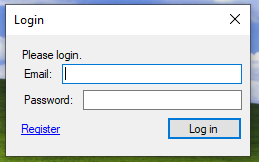
You should see something like that. Now press Register and fill out the form. Then press the button “Register”.
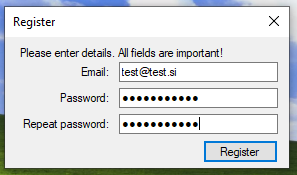
After successful registration, you will need to reopen Locker. After reopening Locker, log in with the newly created user account.
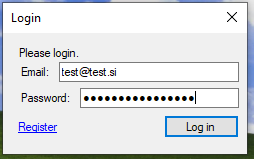
After successful login, you have the option to select a computer name you have already added (this option is used in cases when you reinstall Windows or Locker application) or you can type a new name for this computer.
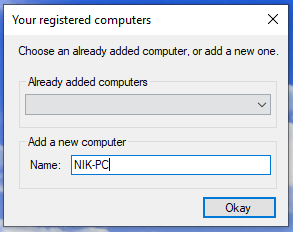
After entering or choosing your computer, press “Okay”. After that, you will need to rerun Locker.
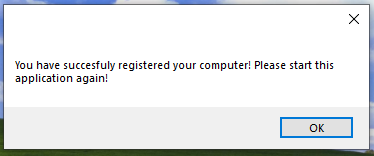
After starting Locker again, you will see this screen. And now you are ready to control your computer remotely 😀
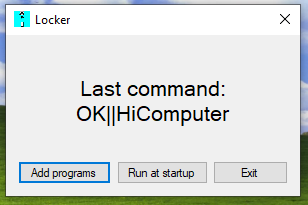
Adding programs to list
If you want to make a list of programs you want to run with a click on your phone, then press Add programs. It will open a window like this.
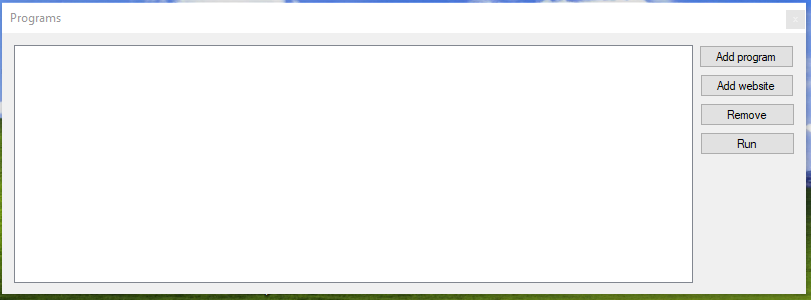
You can press “Add program” and you can select files that can be executed. If you want to open websites, you can press Add website and enter it. If you want to remove a program or a website, select it in the list and press remove.
Setting up Locker on the Android phone
Click here to open the app page in the Google Play store and press install. After installation open the application. Login with the same credentials you logged in on a computer.
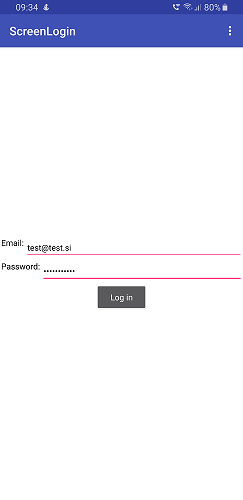
After successful login, you will need to rerun the app. Clear all your recent programs.
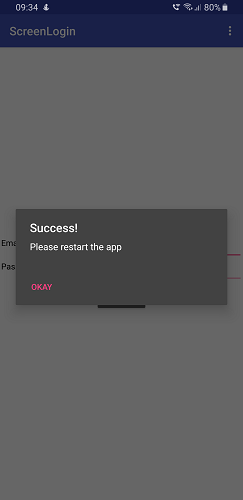
After rerunning the application you will see a screen like this. On this screen press “My computers”.
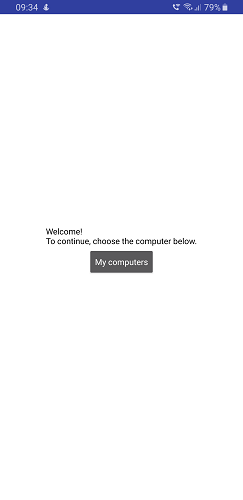
In the list select the computer you want to control and another screen will show up with all the controls Locker has.
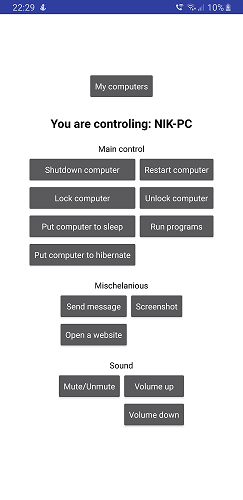
Now you can control your computer from anywhere! (You need internet connection of course :P)
If you have any questions about the app, or suggestions feel free to contact me here.
